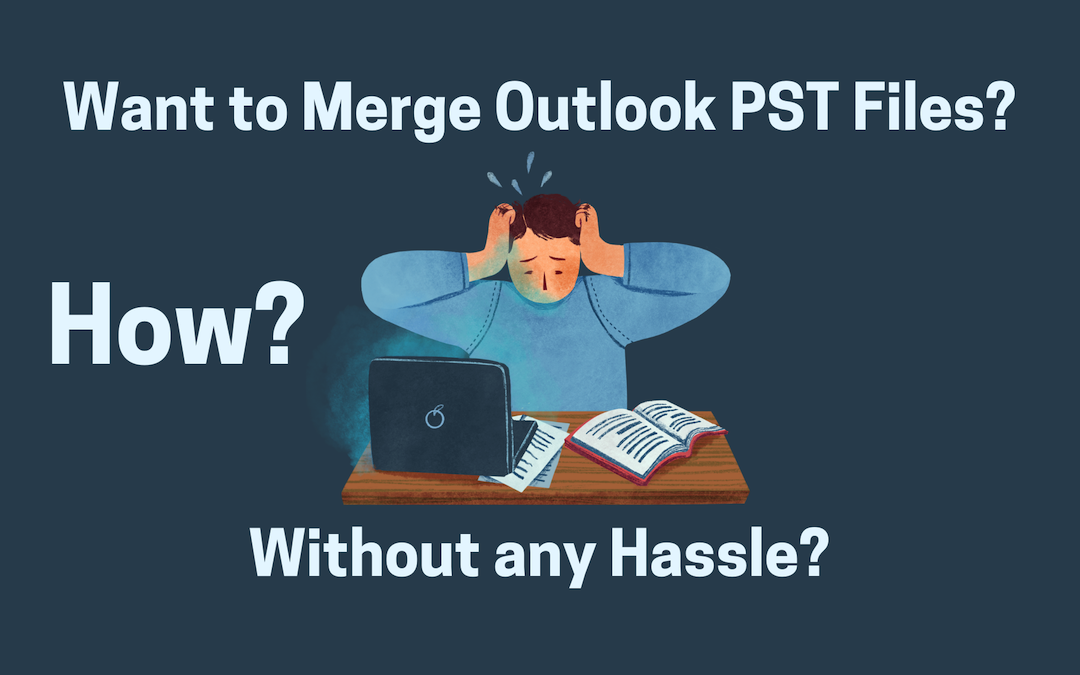
Combining Outlook PST files is similar to organizing your email for increased efficiency. Instead of having emails spread over multiple folders, you merge them into a single handy spot. This makes it easier to find stuff, saves time, and simplifies the backup of your emails. This blog will examine why people merge Outlook PST files and how to merge them manually. This post might assist if you're seeking a simple technique to merge Outlook PST files.
Why do users Merge Outlook PST files?
Many Outlook users have many email addresses. Outlook generates a distinct PST file for each email account, so you will have several PST files if you utilize numerous accounts in Outlook. However, handling a large number of PST files is complex. For this reason, many users merge Outlook PST files.
There are several more reasons why people combine PST files. Several of them are listed below.
- Prevent data loss.
- Avoid numerous Outlook folders
- Merge old accounts.
Everyday Situations: Exploring Real-life Scenarios?
The Busy Freelancer:
Meet Reachal, a freelance graphic designer working on multiple client projects. Over time, her Outlook inbox becomes cluttered with project-related emails, making it challenging to stay organized and find important information quickly.
Seeking a solution, Reachal learns about PST Merge, a tool that combines her scattered PST files into a single, streamlined archive. With PST Merge, Reachal can easily access all her client emails in one place, saving time and reducing stress.
Now, Reachal can focus on her creative work without the distraction of a cluttered inbox, thanks to PST Merge simplifying her email management.
The Benefits of Combining Multiple PST Files in Outlook
Merge Outlook PST files into a single file in Microsoft Outlook offers several advantages, particularly for users handling large emails and other data.
- Having one unified PST file instead of multiple separate ones simplifies how you manage your emails, contacts, calendars, and other Outlook data.
- Managing and backing up one comprehensive PST file is less complicated and less prone to errors than handling several smaller ones.
- With all your data combined into a single PST file, utilizing Outlook's search function becomes much more effective.
- If you plan to transfer your email data to a new computer or different email client, having everything in one PST file streamlines the migration process.
- Managing several PST files increases the risk of accidentally losing or misplacing them. Merging your files into one minimizes the chances of such incidents and protects your data from accidental deletions or corruption.
You can merge Outlook PST files for a more organized, reliable, and efficient Outlook experience.
How can PST files be merged manually?
You can merge PST files manually or with third-party tools. Here, you'll learn how to merge PST files manually. You'll also learn how to use a PST merge tool to combine PST files easily.
Manual method to merge PST files:
Step 1: Create a New Outlook PST file.
- Open Outlook and go to the Home tab.
- Click New Items, select More Items, and then Outlook Data File.
- Please choose the location to save the file, name it, and click OK.
Step 2: Import Outlook Data to the New PST File
- If it is still in Outlook, go to the File tab.
- Select Open & Export and then Import/Export.
- Select Import from another application or file, then click Next.
- Select Outlook Data file (.pst) and proceed to Next.
- To choose individual data or folders, navigate to the PST file you want to import and follow the instructions.
- Repeat this process for each PST file you want to merge into the new PST file.
This manual method requires close attention because errors can result in data loss. Each step must be followed correctly, and depending on the number of PST files, the process may need to be performed several times.
Drawbacks of the Manual method:
- Manually creating a new PST file and importing data from various PST files can be time-consuming, especially if there are many files to merge.
- Because the procedure is manual, errors are more likely to occur during file creation and data import. Mistakes could result in data loss or corruption.
- The manual technique lacks automation options; thus, users must repeat the import process for each PST file individually. This can be difficult and wasteful, especially when combining many files.
- Merging many PST files into a single large file increases the possibility of file corruption, particularly if the file exceeds the recommended size limitations.
- If not performed correctly, merging PST files can result in duplicate emails, contacts, or other data, cluttering your mailbox and leading to confusion.
Merge Outlook PST files using PST Merge Software
There are many software tools you can use to merge PST files, but we'll use Shoviv PST Merge tool to illustrate a merging process. You may easily merge Outlook PST files with the help of any tool you may choose. This procedure can be performed by following these steps:
- Install the tool.
- Launch the program.
- To obtain the required PST files, choose Add or Search options.
- After that, select the Next button.
- Now, navigate to the destination folder and select the Merge PST files option from the Merge menu. Click the Next button to continue the process.
- As a result, the procedure is successfully finished. Click on the Finish button now.
Thus, it is clear from the preceding procedure that this PST Merge Software is the quickest tool for merging PST files and offers the ability to merge folders.
This tool also has a free demo version where you can process the first fifty items per folder.
Beneficial Features:
- Users can add many PST files at once.
- There are several ways to merge two or more PST files. The available options are Merge, Join, and Merge contacts folders.
- PST files of any length can be merged with the software.
- Users can save the new PST in an existing file or create a new PST.
- Capable of combining both ANSI and UNICODE PST files.
- Outlook installation is optional.
Final Thoughts
Merging Outlook PST files can significantly simplify your email management. Combining multiple PST files into one reduces clutter, saves time searching for emails, and makes backing up your data easier. Whether you choose to merge manually or use a tool like Shoviv PST Merge, the benefits are clear:
- Improved organization
- Reduced risk of data loss
- Enhanced efficiency in handling your Outlook data
Whether you're a freelancer managing client projects or simply looking to streamline your inbox, merging Outlook PST files is a practical solution to enhance your Outlook experience.
Related Posts
Share this post
Leave a comment
All comments are moderated. Spammy and bot submitted comments are deleted. Please submit the comments that are helpful to others, and we'll approve your comments. A comment that includes outbound link will only be approved if the content is relevant to the topic, and has some value to our readers.

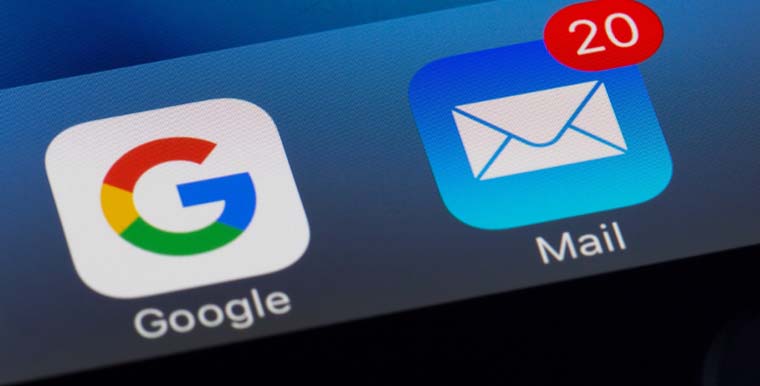

Comments (0)
No comment