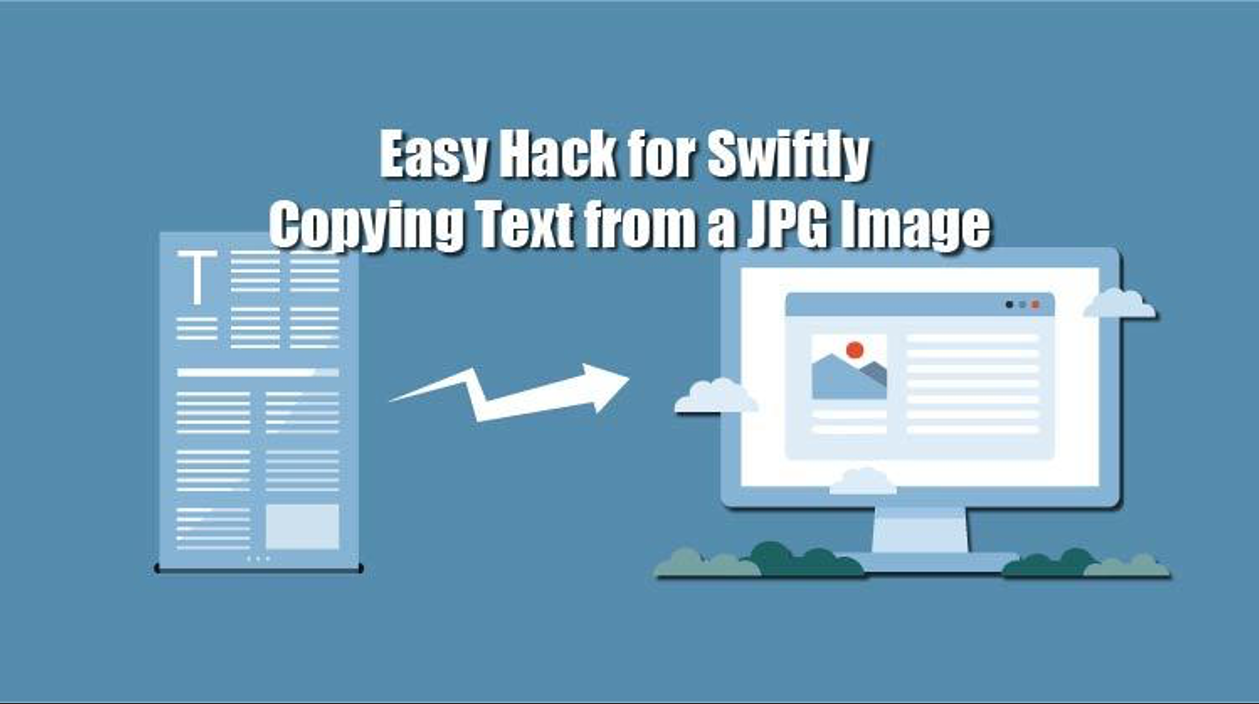
Have you ever found yourself wanting to copy a piece of text from an image? Whether it be a phone number, a list of ingredients needed for a recipe, or a quote from a renowned personality. You know how stressful it is to type everything that’s on an image.
Well, now you can say goodbye to typing as there are many image-to-text converters available on the internet that can effectively pull out text from an image. The image can be in JPG or PNG file type for that matter.
Using an online tool to extract text from an image can be a quick and easy hack for most people. However, there are so many tools available on the internet that can be used for this purpose. This can make it harder for the user to find an image text-extracting tool that’s good and effective.
We have put together some of the factors that can help you determine if an online tool is worth using or not. This way, you won’t be spending time on text extractors that don’t produce accurate outputs.
Factors that make an Image-to-Text converter worth using

- Clean UI: Look for a tool that has an intuitive user interface as it will save you time. Rather than having to spend time understanding how the tool works, you can just get down to work. The UI mustn’t have too many ads since they can hurdle user friendliness and can be annoying.
- Multilingual support: An image-to-text converter that has the ability to extract text that is in a language other than English can prove to be quite helpful. There may be times when you have to translate what’s written in an image and for that, you’re going to have to extract the text from it first.
- Submission of multiple images: Try to find a tool that allows submission of multiple images at once. This can save you a lot of time when you have to extract text from multiple images. It can also come in handy when you’ve taken multiple screenshots and want to compile the text from all of them in one place.
- Can extract from low-quality images: Users should opt for a tool that can extract text from blurry, grainy, and low-quality photos in general. This can come in clutch as oftentimes you might come across an image that has the text you need but is of low quality.
- Multiple inputs to choose from: Good image-to-text extractors provide users with multiple input methods to choose from. These can include dragging/dropping an image, uploading it directly from the device storage, or pasting its URL.
- Interactive output: Many image-to-text extractors let users edit the output before saving it. They also give you the option to copy the extracted text directly from the output box apart from saving it in the desired file format such as .txt and .docx. This can save you some time as you won’t have to copy and paste the output into a Word document first and then edit it.
To make things easier for you, we have found an online tool to extract text from image that fulfills most of the factors mentioned above. We’ll be using this tool as an example to demonstrate how tools like this work.
How to Use Online Image-to-Text Converter?
Using a tool like this is fairly easy, all you have to do is click “Browse”, then select and upload the image you want to extract text from. Users can also paste the URL of the image if they don’t want to bother downloading it to their device storage first.
Once you’ve uploaded the image you want to extract text from, hit “Submit” and let the tool process the image.
After it’s done processing it, the tool will show the text extracted from the image in the result box. Users can then edit the text directly in the result box and copy or download it in the desired file format.
Here are some screenshots of the tool to further demonstrate what we just said.
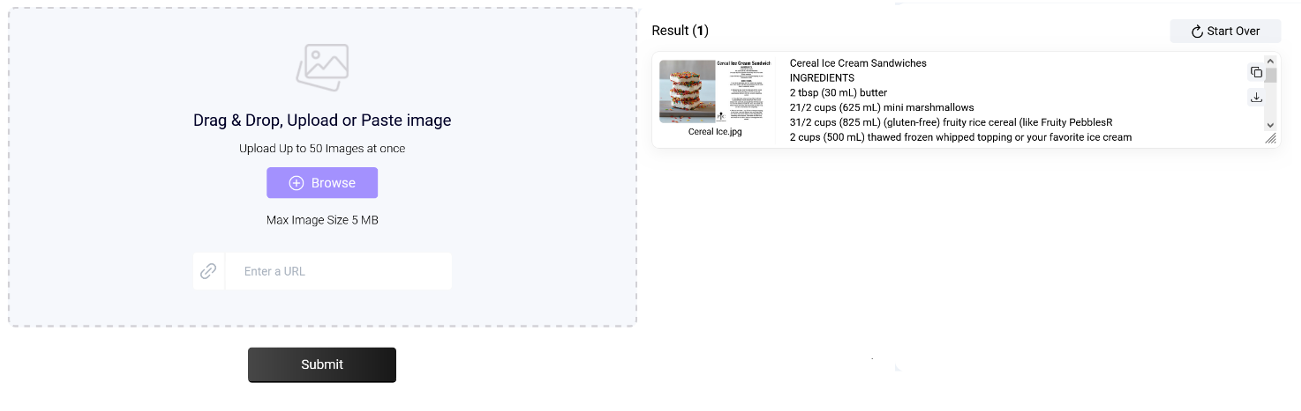
We uploaded an image that had a list of ingredients and directions to make cereal ice cream sandwiches. The tool almost instantly and effectively extracted the list of ingredients that were in the image.
Tips to use an online image-to-text extractor

Before ending this article, we’d like to give you some tips that can help ensure you’re doing everything right and the output you get is accurate. We’re going to list them below.
- Make sure the image you’re inputting isn’t blurry: We know that most image-to-text extractors are so advanced that they can pull out text even from a blurry image. But they’re still tools after all. This means that there can still be room for error. So, it’s always recommended that you input an image that is not too blurry, grainy, or pixelated, just to be safe. Some blurriness can be fixed but not if it’s too much.
- Ensure the image has good lighting: Sometimes you can snap pictures that don’t have good lighting and the text present in it is not too visible. In cases like these, the text extractor might struggle to come up with an accurate output. To make sure this doesn’t happen, try taking pictures of documents in good lighting. If you’re using pictures that have already been taken, you can always edit them and increase their brightness.
- Make sure you’re not missing anything if you’re uploading multiple images: When adding multiple images to the input box, there is a chance that you might’ve not selected one or more of the important ones. Therefore, it is important to check that every image is being uploaded so you don’t have to add or edit text from the final input later.
- Proofread the final output: Even though tools like these are pretty accurate, it is always good to proofread the final output for mistakes. These mistakes can be grammatical, spelling, or punctuation. If you find any of them, be sure to fix them before saving the output. Besides this, there are chances that sometimes the text extractor might fail to extract something. So, you have to double-check it and add it manually.
Final Words
Copying text from images has become fairly easy thanks to image-to-text extractors. They can be a great hack for copying text from an image quickly and effectively. This article includes some of the factors to keep in mind when looking for an image-to-text extractor along with a guide on how to use it and some tips to help ensure you get the best results.
Share this post
Leave a comment
All comments are moderated. Spammy and bot submitted comments are deleted. Please submit the comments that are helpful to others, and we'll approve your comments. A comment that includes outbound link will only be approved if the content is relevant to the topic, and has some value to our readers.

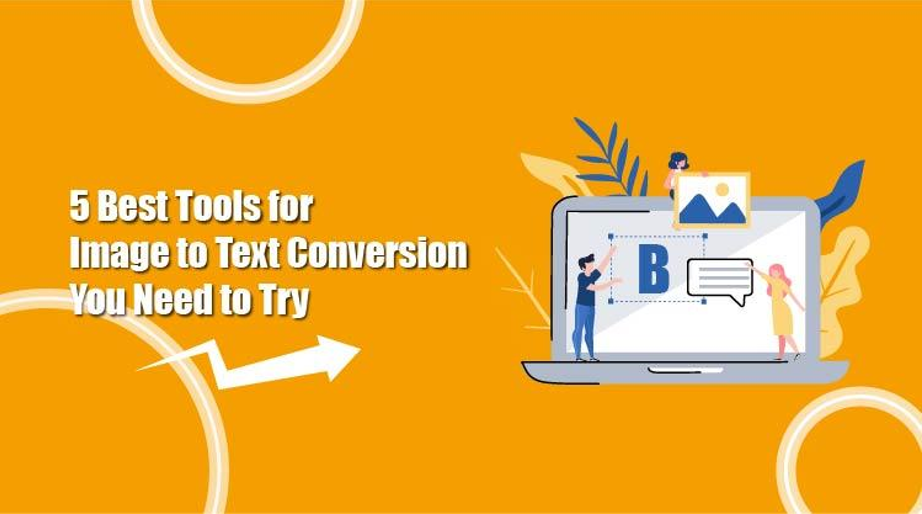
Comments (0)
No comment