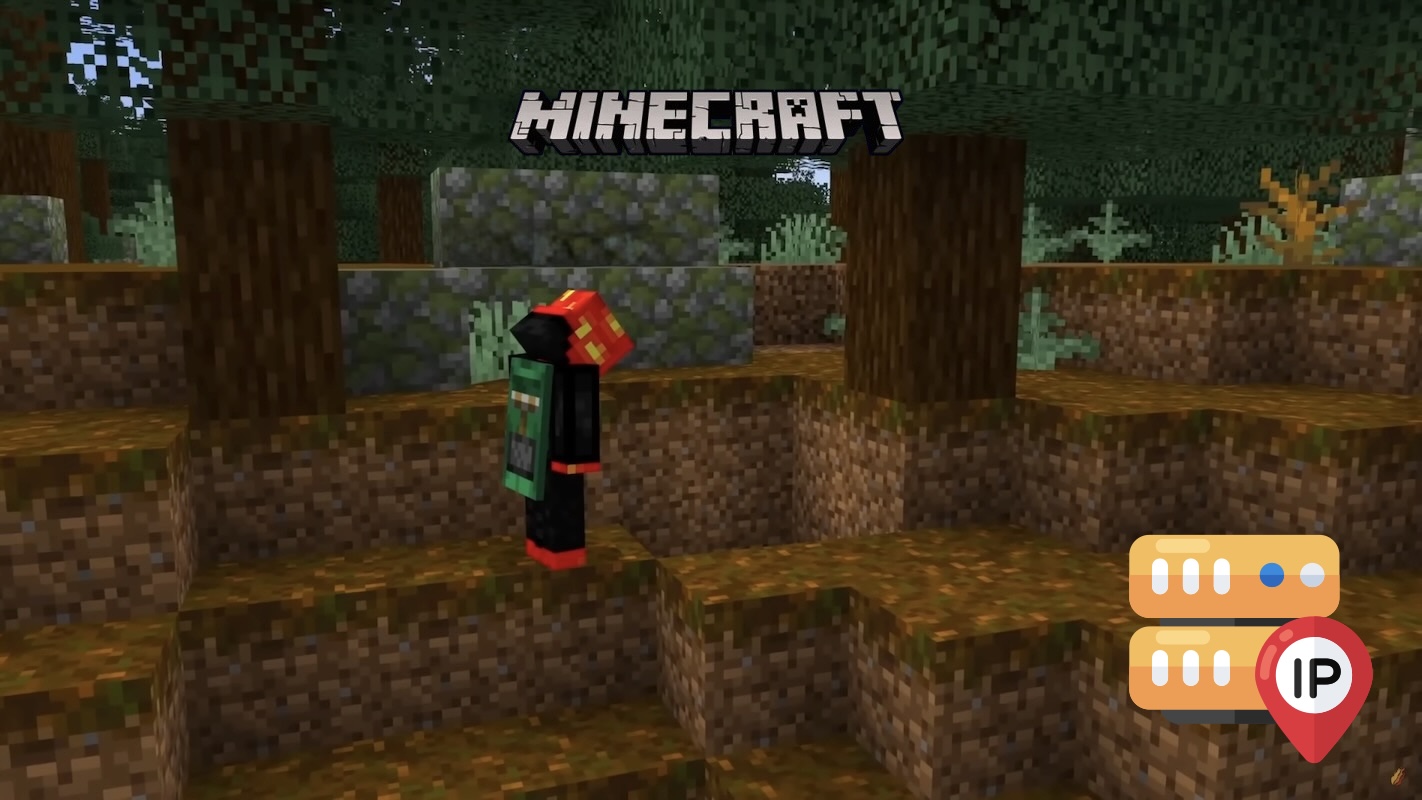
Minecraft is one of the most popular sandbox games, allowing players to create and explore virtual worlds. If you want to play with friends or host a multiplayer game, you need to know your Minecraft server address. This address helps players connect to your server and play together.
Minecraft Server Address
A Minecraft server address is essentially the IP address of the computer or server hosting the game. It acts as the digital location where players can join your server. Your server address may either be a local IP (for LAN play) or a public IP (for online play).
- Local IP Address: Used when playing with friends on the same network (LAN). Typically, it looks like
192.168.x.xor10.x.x.x. - Public IP Address: Required when players from different networks want to join your server. It can be found using an online IP checker.
- Custom Domain: If you have a dedicated server, you can set up a custom domain name instead of an IP address.
Find Your Minecraft Server Address
If you're hosting a server and need to find the correct Minecraft server address, follow these steps:
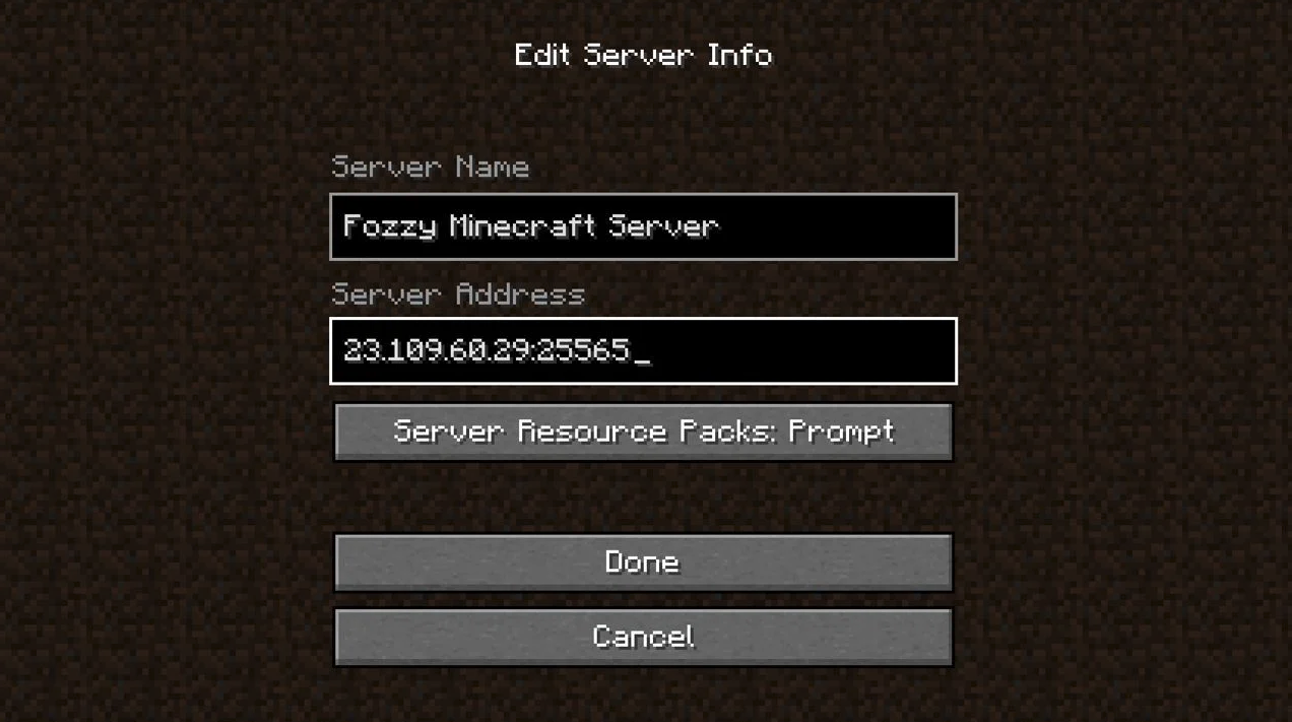
Finding Your Local IP Address (For LAN Play)
- Open the Command Prompt (Windows) or Terminal (Mac/Linux).
- Type ipconfig (Windows) or
ifconfig(Mac/Linux) and press Enter. - Look for the line labeled IPv4 Address under your active network connection.
- Share this address with other players on the same network to join your server.
Finding Your Public IP Address (For Online Play)
- Open your web browser and visit a site like IPlocation.net.
- Your public IP address will be displayed on the screen.
- Share this address with friends who want to join from different locations.
- Make sure to port forward in your router settings to allow external connections.
Setting Up a Custom Domain (Optional)
If you have a dedicated Minecraft server, you can use a domain name instead of an IP address:
- Register a domain from a provider like GoDaddy or Namecheap.
- Set up an A record pointing to your public IP.
- Players can then use your domain to connect (e.g.,
play.yourserver.com).
Additional Tips
- Use a Static IP: If your public IP changes frequently, consider using a dynamic DNS service.
- Enable Port Forwarding: Ensure that port
25565is open on your router for Minecraft connections. - Check Firewall Settings: Make sure your server is not being blocked by firewall rules.
Conclusion
Finding your Minecraft server address is crucial for multiplayer gaming. Whether you're playing on a local network or hosting an online server, knowing your IP address or setting up a custom domain ensures smooth gameplay. With the right setup, you can easily invite friends and enjoy Minecraft together!
Share this post
Leave a comment
All comments are moderated. Spammy and bot submitted comments are deleted. Please submit the comments that are helpful to others, and we'll approve your comments. A comment that includes outbound link will only be approved if the content is relevant to the topic, and has some value to our readers.

Comments (0)
No comment